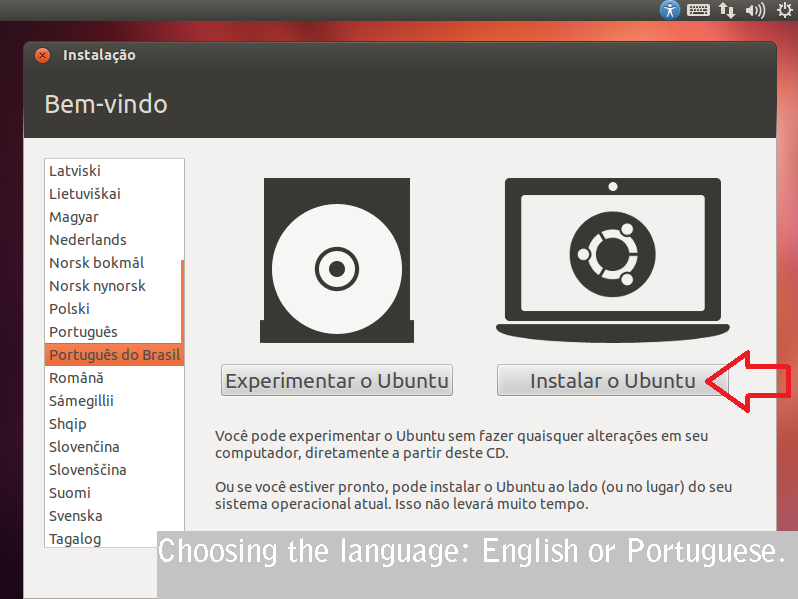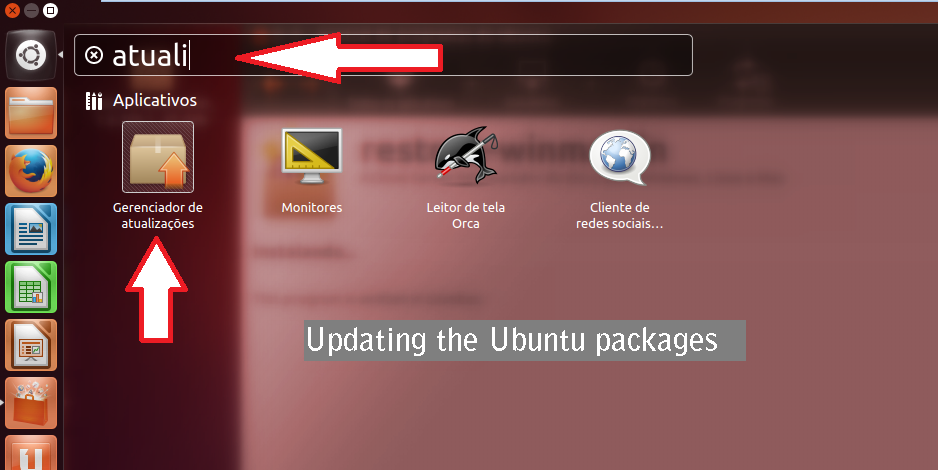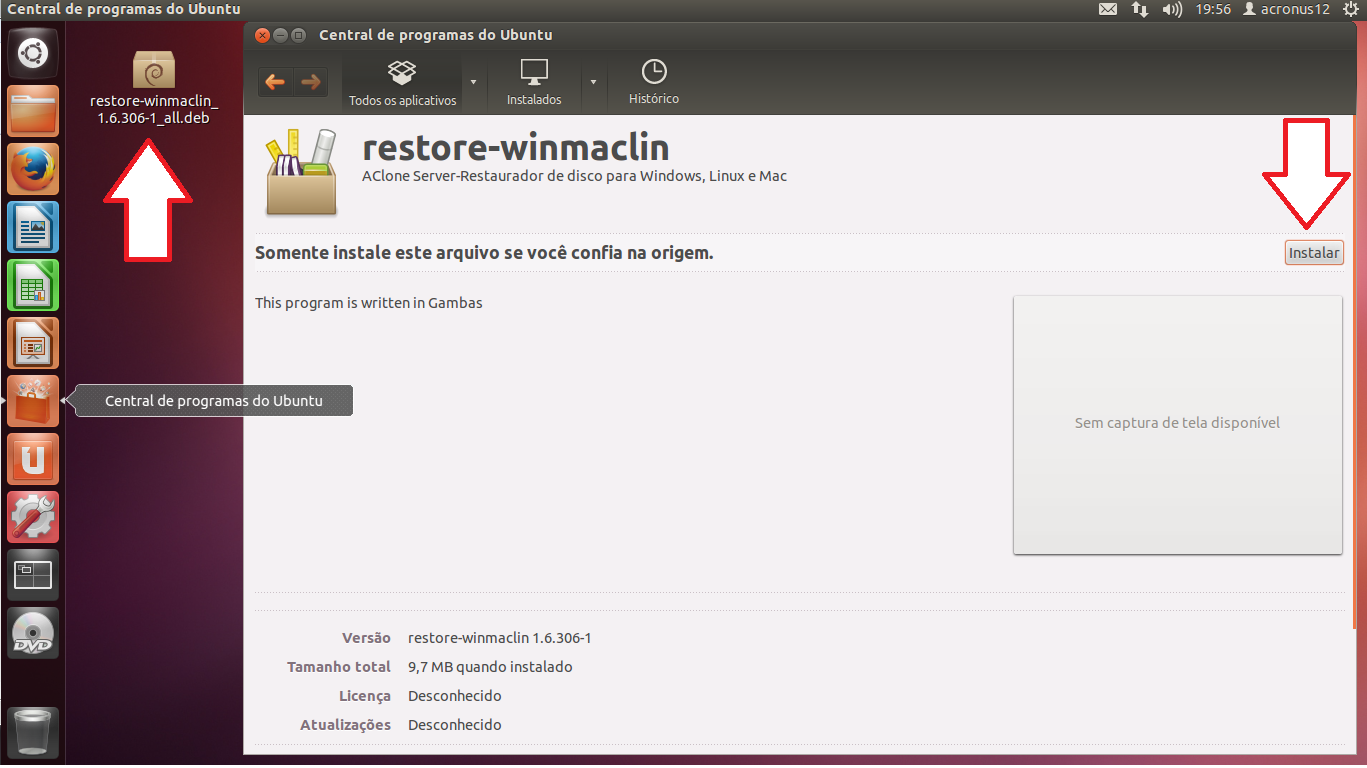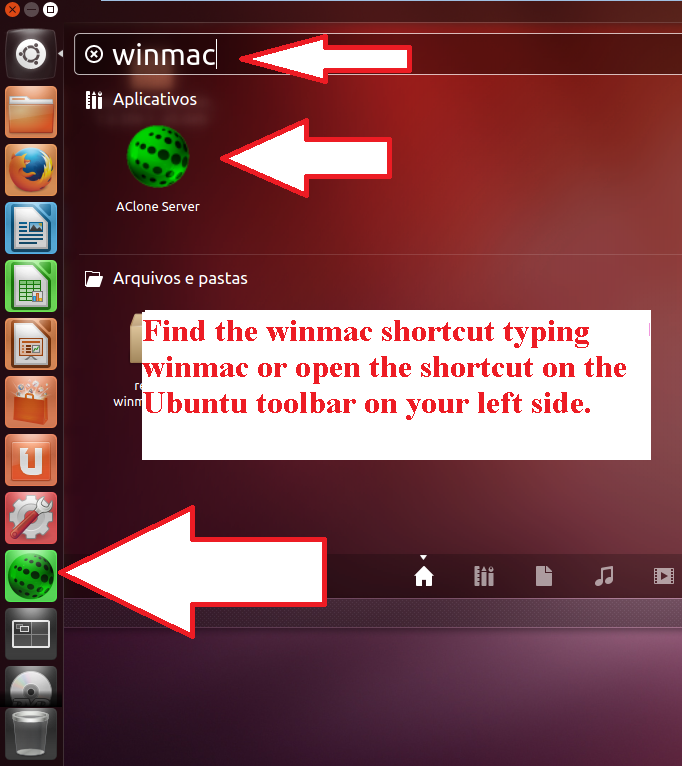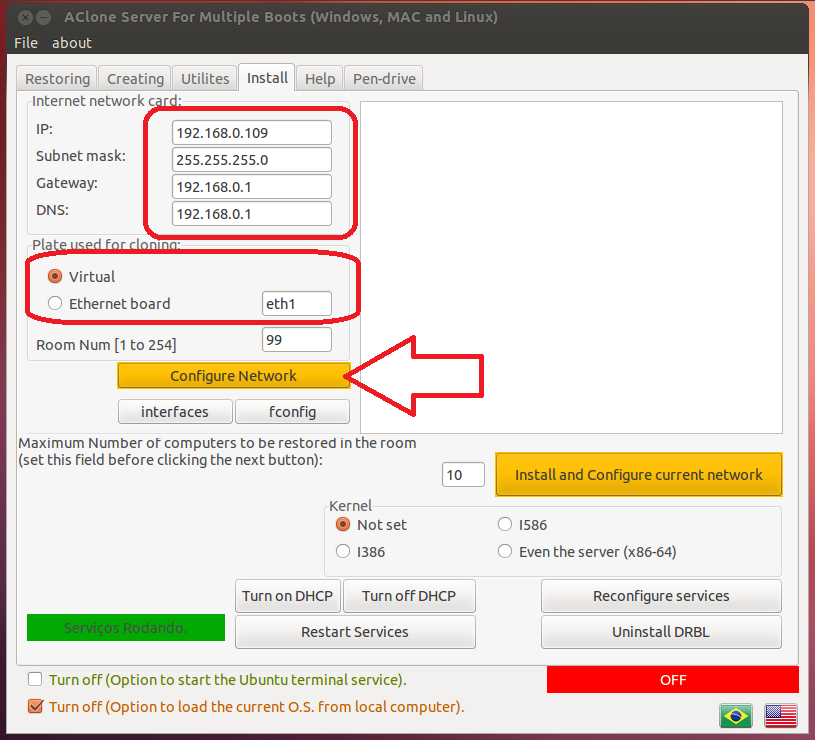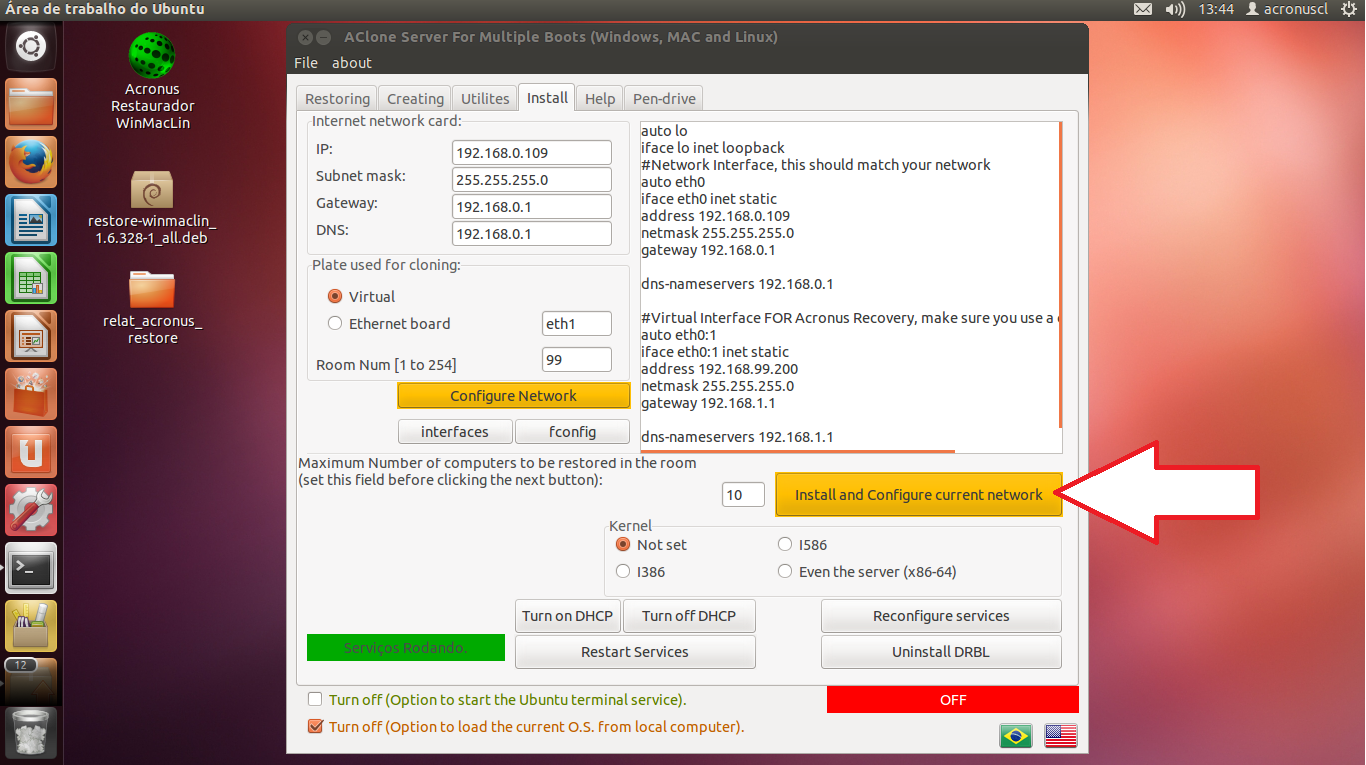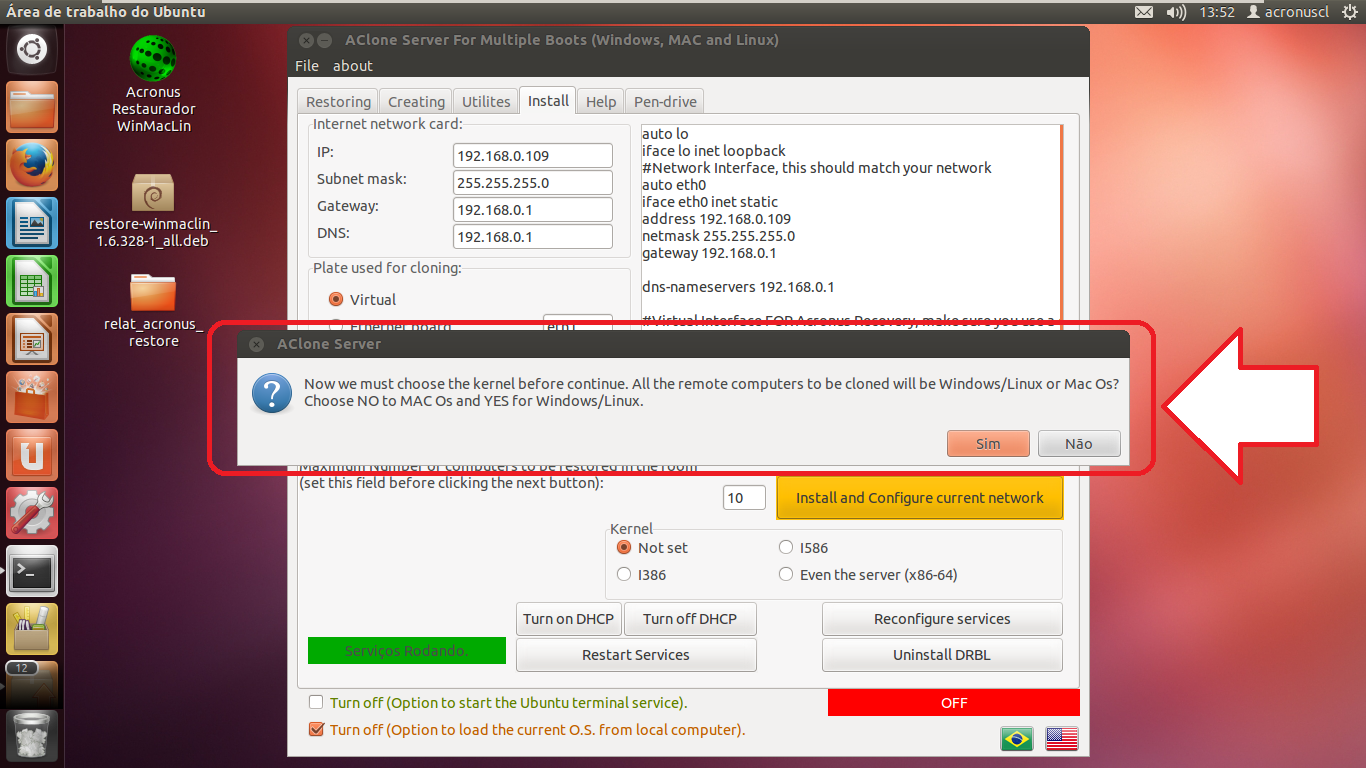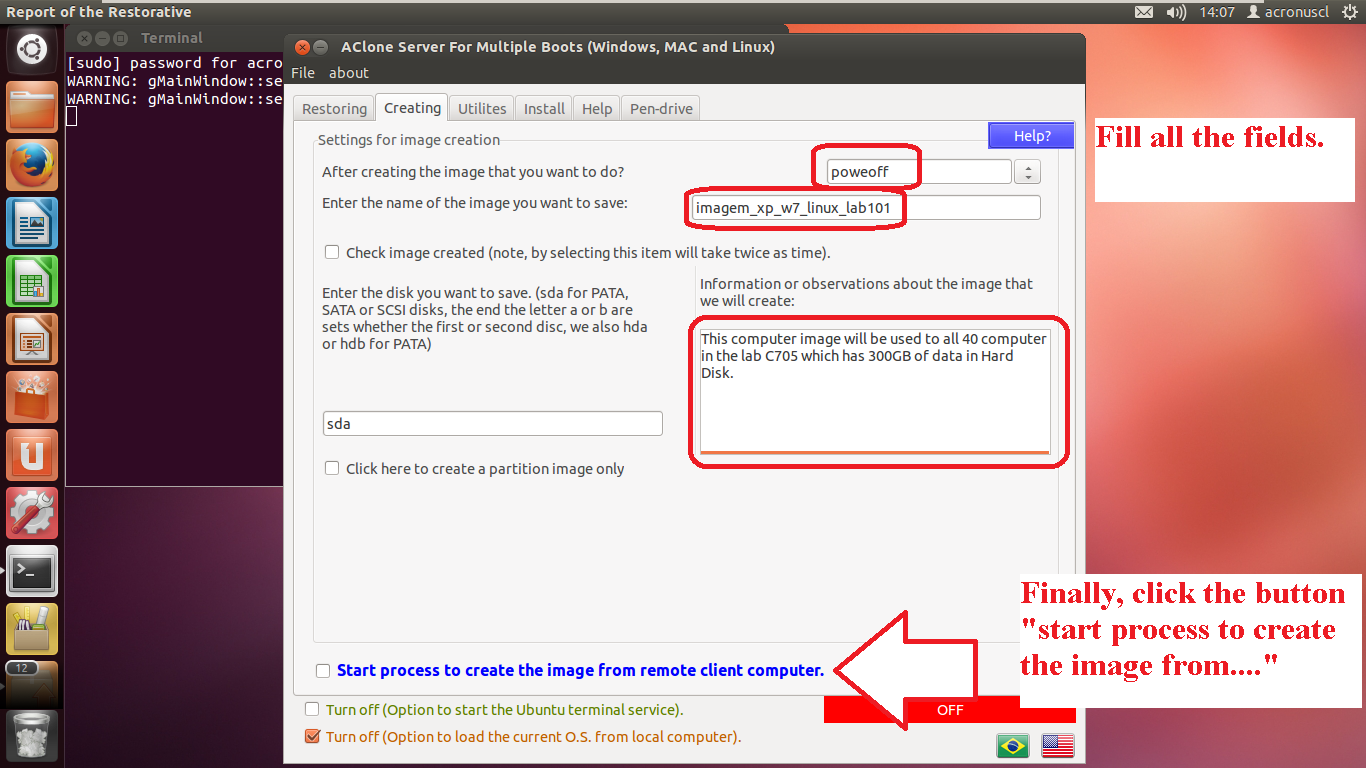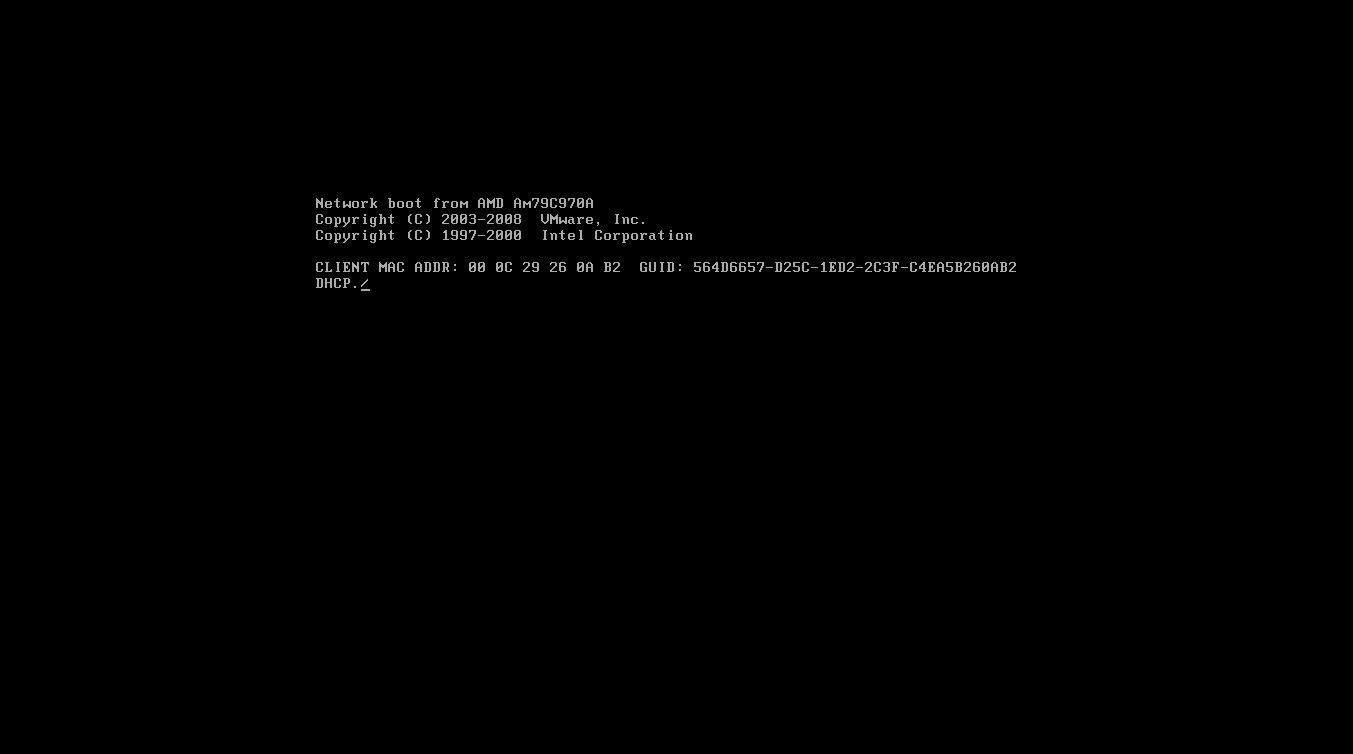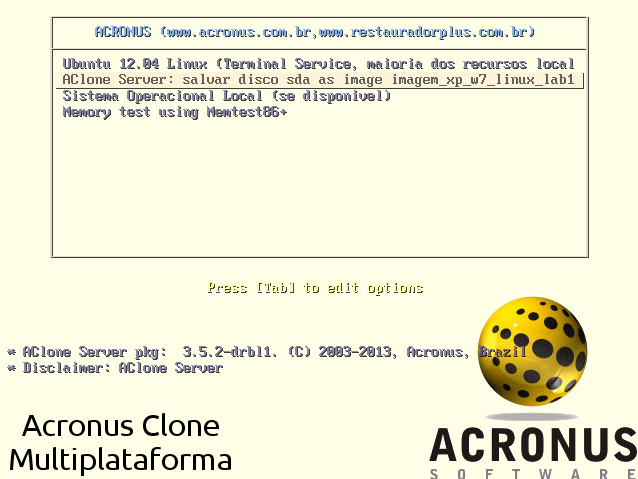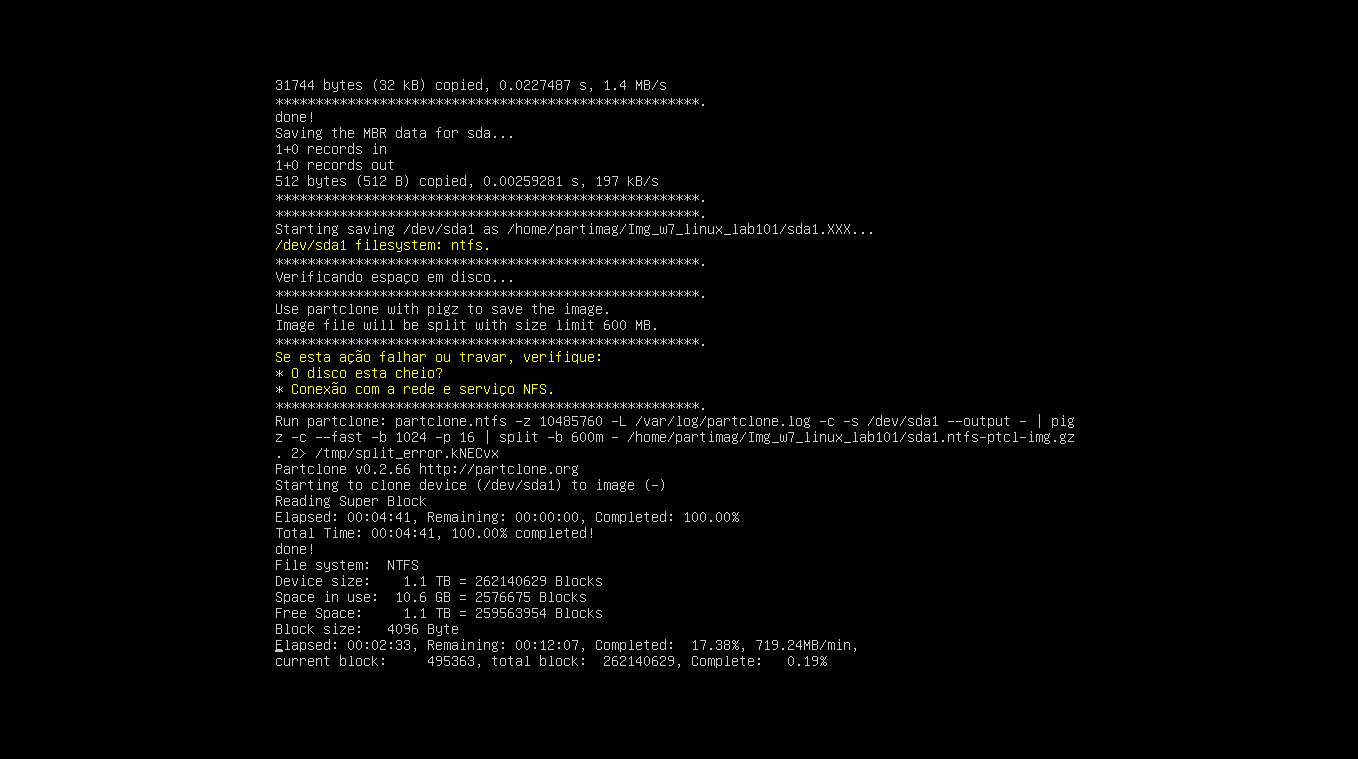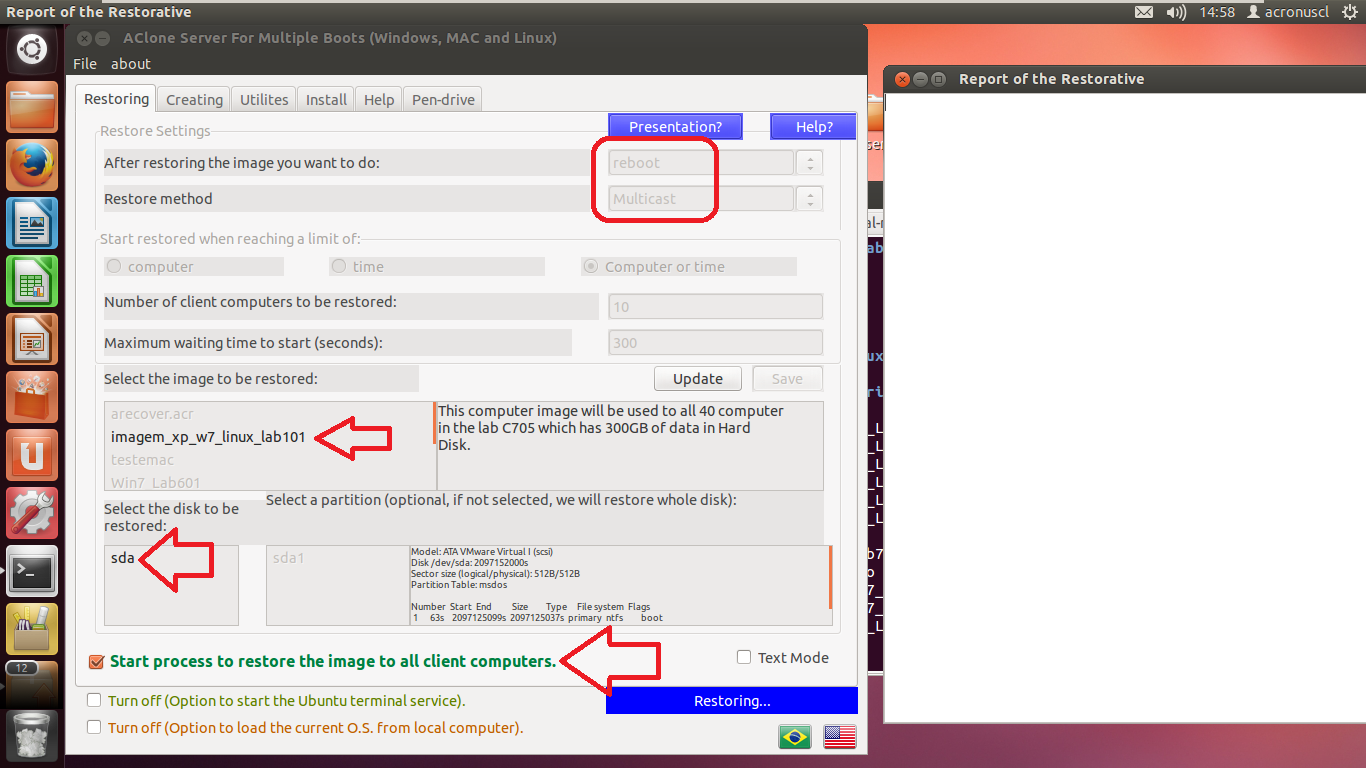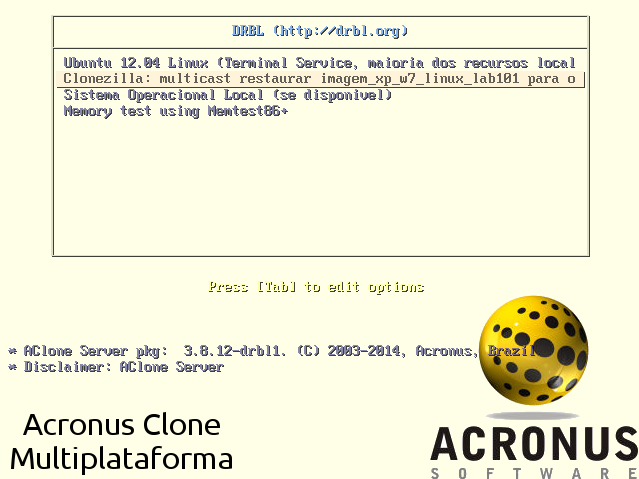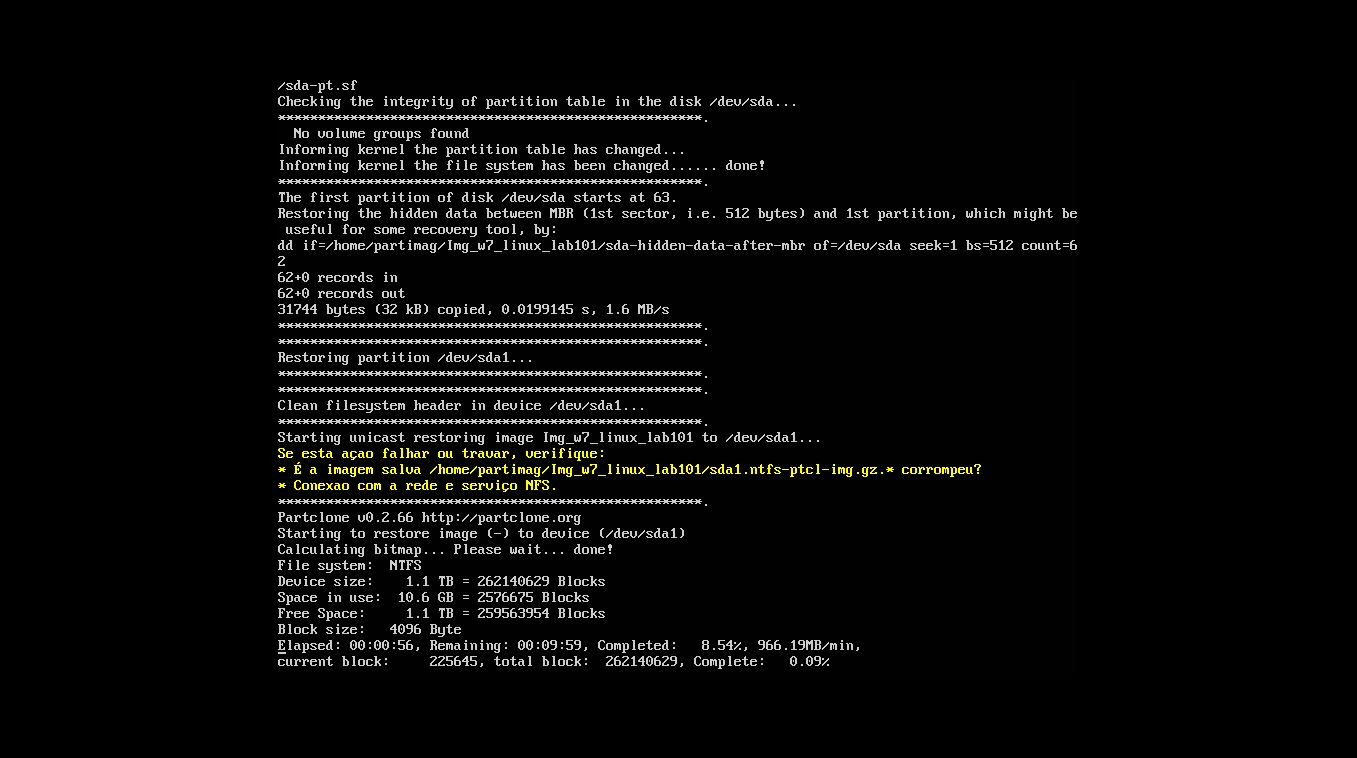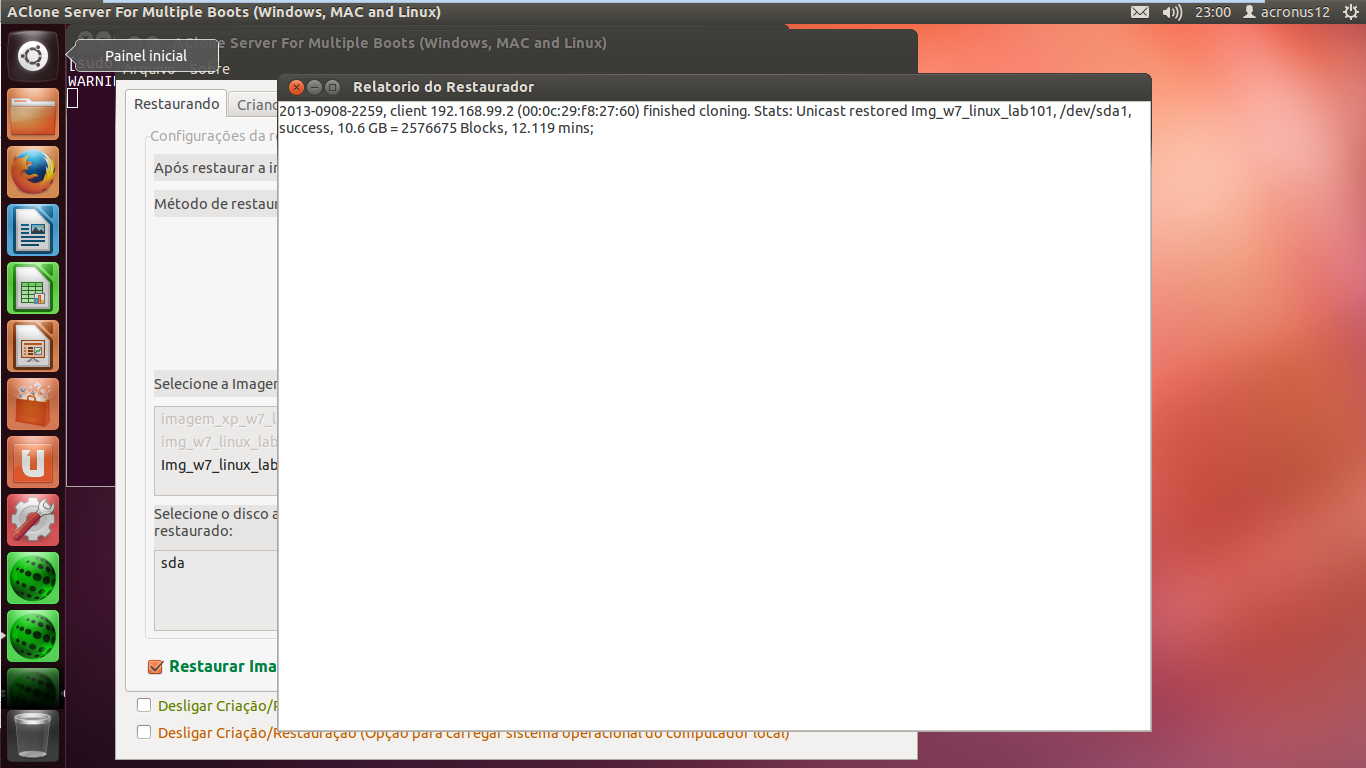Visual Clonezilla
AClone Server - Server Edition
[About] [How to install Linux] [Installing and Registering the AClone Server] [Setting Network] [Create an image] [Restore an image - Many Computers] [Creating CD for Mac Os - PXE booting]
About AClone Server
AClone Server has many features and scripts that will work together with Clonezilla Server editiion in order to facilitate its use . We highlight some features like interacting with ARecover Live and restore multiple computers at the same time ( in multicast mode ) , acting as a storage image server, ease in choosing the image to be created or restored through lists and so on.
AClone Server can create and restore images via PXE ( via network) and their images were saved locally on Linux where the AClone Server is installed .
We have 3 ways to restore: unicast , broadcast and multicast:
- Unicast can be used to restore a single computer .
- Broadcast can be used to restore multiple computers but all computers in the network will receive the data .
- Multicast can be used to restore multiple computers at the same time, having a great performance and only the computers that connect to the server will receive the data broadcast .
How to install Linux Ubuntu?
Download the link below, install and update Ubuntu 14.04.5 on a computer:
http://www.acronus.com.br/restauradorplus/downloads/AClone/ubuntu-12.04.3-desktop-i386.iso
Installing and registering the AClone Server
Install AClone Server: http://www.acronus.com.br/restauradorplus/downloads/AClone/restore-winmaclin_1.6.341-1_all.deb
Click Install and follow the figure below:
After installing restart your computer. Open aclone Server as shown in the image below:
Appeared a permission error and so an icon is created on the desktop so you can run as root and no longer have the permission error (Always run the icon from desktop).
Run the desktop icon and register the software:
Setting Network
Confirm the information data network if they are correct to work locally with internet (IP, subnet, gateway, DNS).
If you have only one network card on the server select the "VIRTUAL" item if you have 2 or more network adapters select the "Ethernet BOARD" and enter the value of the card you want to distribute the images(eth1, eth2,..), the board which will run the DHCP, PXE, ..
It is advisable to have two network cards and use the mode "Ethernet BOARD" to configure the network, so the internet would be the eth0 and the restorations would be isolated in the network using eth1 card.
By the end click the "Configure Network" button. In the questions that appear on the terminal, press ENTER.
If you want to know how it was configured network adapters click the "INTERFACES" or "IFCONFIG" button.
Now click the "INSTALL AND CONFIGURE CURRENT NETWORK" button. In the questions that appear on the terminal, press ENTER. Attention! At this time we will decide whether this server will work to clone Windows / Linux or Mac OS, see the image below and click YES if clone PC's or "NO" if will clone Mac Os.
If you have a mixed network of Windows / Linux and Mac OS, we recommend creating two servers, one for Windows / Linux and other server for Mac Os.
Create an image
Turn on computer, set it as network boot (PXE or etherboot) in the BIOS or by pressing the hotkey (refer to your motherboard manual) when it is booting.
AClone Server screen automatically load and start the image creation. This image will be saved in linux server in /home/partimag/ and may be used in the next section.
Image creation started:
Restore an image - Many Computers (multicast / broadcast) or a single computer (unicast)
On the client machine, start the network boot (PXE)
AClone Server screen will load automatically and start the restore image.
Image restoring started:
At the end a report on the restoration of the image will appear on the server:
Creating CD for Mac Os - PXE booting
Insert a blank CD into the server's CD drive and click the button that shows in the image below:
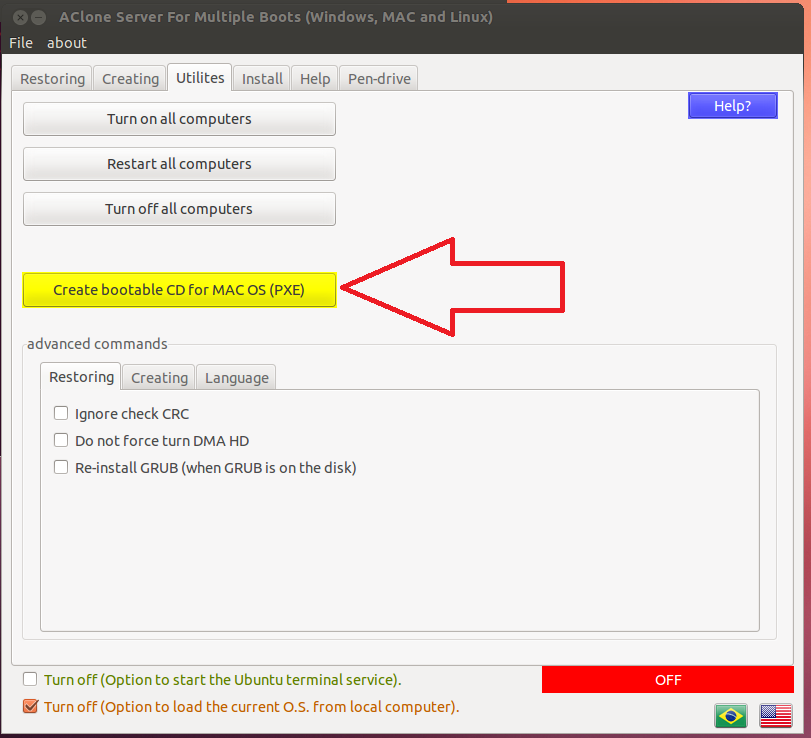
About
News
Screenshots
ARecover Live CD/USB
AClone Server
Downloads
Testimonials
Tutorials
FAQ/Q&A
Forum
Visual Clonezilla visitors: